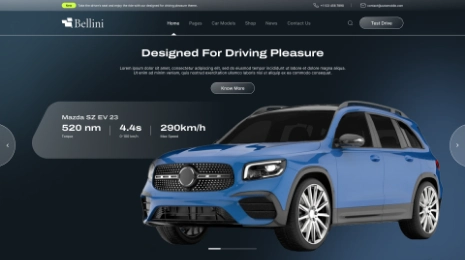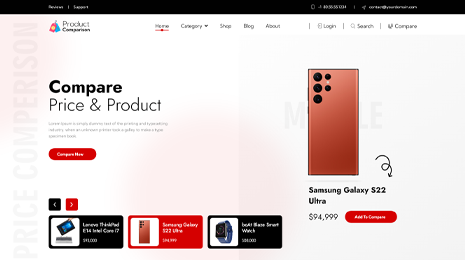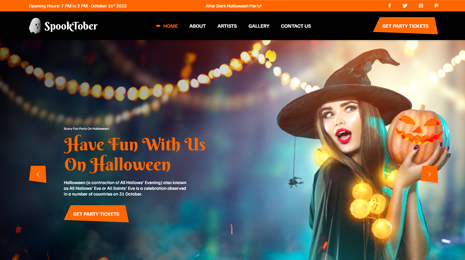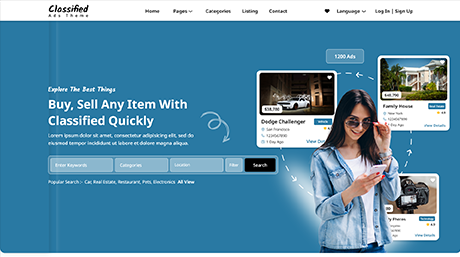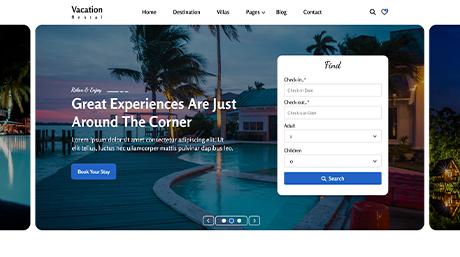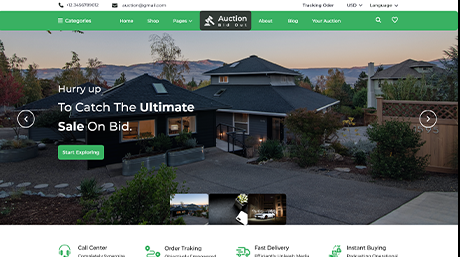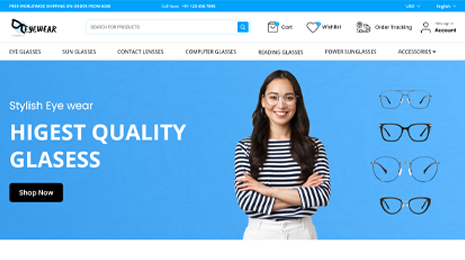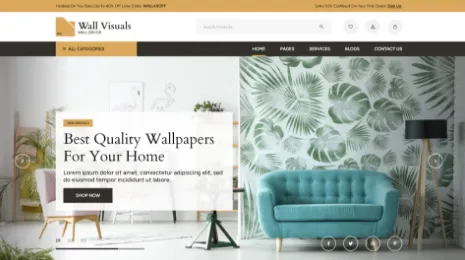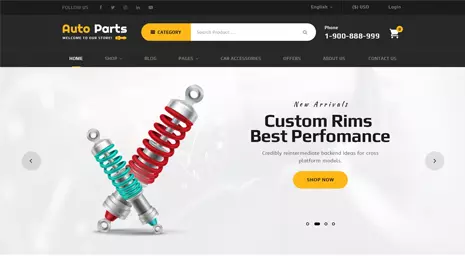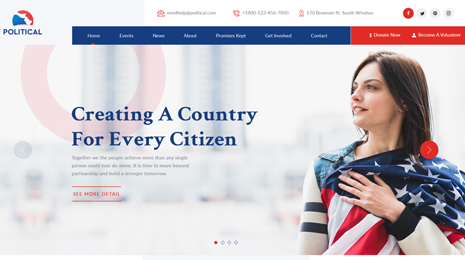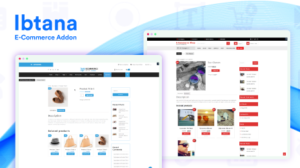Websites are the way of communicating with customers. With the infinity of internet we can communicate with millions of people at the same time. It’s important to have a website. It’s more important to have an error free website. While surfing online we often stumble on websites showing error 404. This can happen with your website too. But don’t worry, you can rectify your WordPress posts returning 404 error in some very easy steps.
WordPress is the place where thousands of websites built every week. It is the most trusted platform for creating websites. WordPress provides all the necessary tools. It also has its own themes to make it easy for you. You can take some help from WordPress themes making companies like VW Themes for it. Check out our website for best premium WordPress themes. But all of these won’t solve your issue of error 404. You need to resolve this WordPress post returning error 404 issue on your own.
Share:What Is Error 404?

This is the most popular error among the users. You can see different memes on error 404 on social media. Why is it so popular? It’s because this error 404 is occurring frequently on every site. It looks minor, but can cost you your viewership and profits as well. This error 404 can occur because of database connection error and internal server error. But the primary reason behind this is the deletion of .htaccess files and something wrong has happened in rewriting.
Post returning error 404 is the issue you shouldn’t ignore. If people go directly on the post of your website and find this, it will be disappointing. They might switch to other options than you for the information. This way you will lose your viewership. The SEO of your website will reduce and Google won’t list you in top suggestions. All of this resulting in losing profits.
While resolving the post returning error 404, people think redirecting will help. It does, but temporarily. Sometimes it creates redirect loop errors in WordPress website. You would want to rectify it once and for all. For this follow these steps.
Steps for Resolving Post Returning Error 404:
1. Fixing Permalinks – This is the first thing that you should do to rectify post returning error 404. It is the most basic and primary thing to do. First go to the ‘dashboard’ of your WordPress website. Go into the tab for ‘settings’ and chick on ‘permalinks’. Keep the changes you made previously. Don’t make any changes into it. Just click on ‘save changes’. This will update the permalink settings and refresh the rewrite rules.
2. .htaccess File- If this doesn’t solve the issue of post returning error 404, then try this. Connect your web server via FTP and spot the .htaccess file in root order. You need to make these file writable by giving permissions to 666. After this add the following code to .htaccess file. Then change the permission of the file to 660 positively. You need to do it carefully as this can open a loophole for the hackers.
3. Find Help- If this doesn’t work out, then you will have to get some professional help. This can cost you a bit money but it’s better to spend now than losing everything. Often the web developers develop new site on local server before transferring it to the web server. But many times the developers change the permalink settings while transferring the website. They do it by changing the rewrite_module in the Apache configuration of the tools. It is done by using WAMO or MAMP. This whole process is called as enabling custom permalinks in WordPress local server.
Enabling custom permalinks in WordPress local server is the ultimate solution for error 404. But you can prevent the error 404 from happening on the first place. As they say ‘precaution is better than cure’. For this, Click on WAMP on the taskbar. It will navigate you to Apache and from there to Apache modules. There you will see a drop-down list. In this link enable rewrite_module. This will make your custom permalink work without any error. This way you can rectify the post returning error 404 before even occurring. It is the most recommended way to resolve the issue.
Conclusion
In troubleshooting WordPress issue of a post returning a 404 error, various measures can be taken to rectify this problem effectively. The underlying causes often involve permalink settings, caching issues, or conflicts with plugins. Start by revisiting the permalink settings in the WordPress dashboard and ensure they are set correctly. Clearing the cache and deactivating plugins one by one to identify potential conflicts might also help resolve the issue.
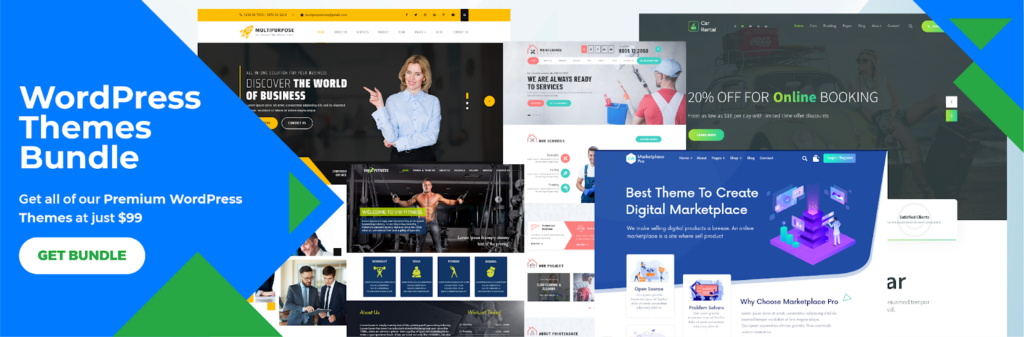
Moreover, to ensure seamless website functionality and avoid such hiccups in the future, investing in a reliable and versatile WP Theme Bundle can be a game-changer. These bundles offer a diverse range of themes, providing flexibility and multiple options to choose from, allowing users to switch themes easily if issues arise. They often come with regular updates and support, which can be crucial in troubleshooting and addressing compatibility issues, ensuring a smoother website experience overall. Consider acquiring a WP Theme Bundle to not only resolve immediate issues but also to future-proof your WordPress site against such errors.
Share: